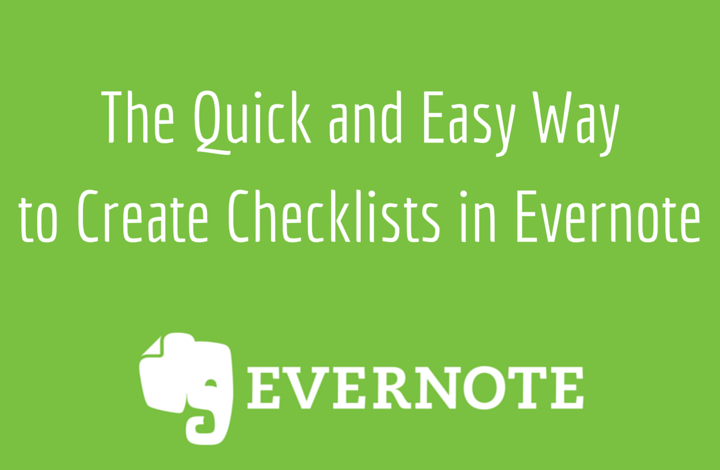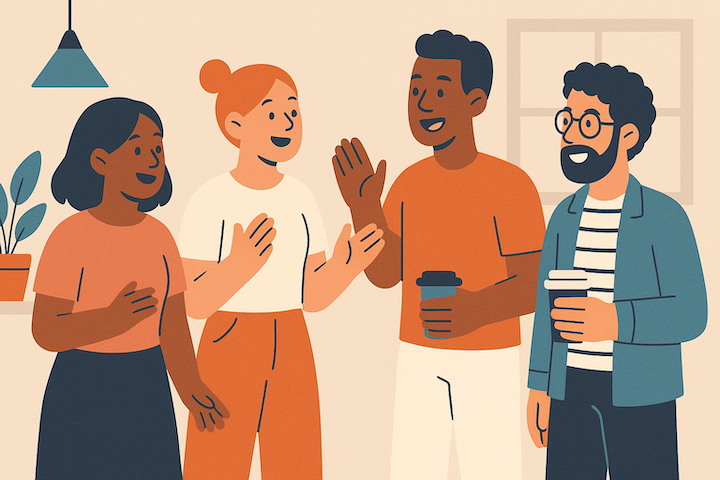More Evernote Tools:
(Affiliate links)
Have you mastered Evernote?
Have you discovered the quick and easy way to make a checklist? There’s nothing to it, but I had to Google it the first time, so I figured I’d share it with you here.
On Your Desktop
There are two easy ways to create a checklist on the desktop version of Evernote:
1. In a note, make a list. Use your cursor to highlight all the items on your list, then click the checklist icon in the toolbar (see above image).
2. Click the checklist icon then start typing your list. Each time you hit “Return” a new checklist item will be created. When you want to end your list, just hit “Return” twice.
Once you’ve created your checklist, just click in the box to check an item off your list.
On Your Mobile Device
The mobile version of Evernote also has a couple of ways to create a checklist.
1. Open a note, tap the List icon (see above image). You’ll see a pop-up box of options, including the checklist. Start typing your list. As you hit “Return,” each item will get a checkbox next to it. Tap the box to mark an item completed.
2. On your Evernote home screen on your device, you’ll see an option to create a “List” (see below). Tap that and the app will automatically start a new note for you.
There you have it—some simple ways to create checklists in Evernote. Easy peasy, right?
And the beauty of Evernote is that when you create a checklist on one of your devices, it syncs with all of them, so your list will be where you need it next time you sit down to work.
More Evernote Tools:
(Affiliate links)